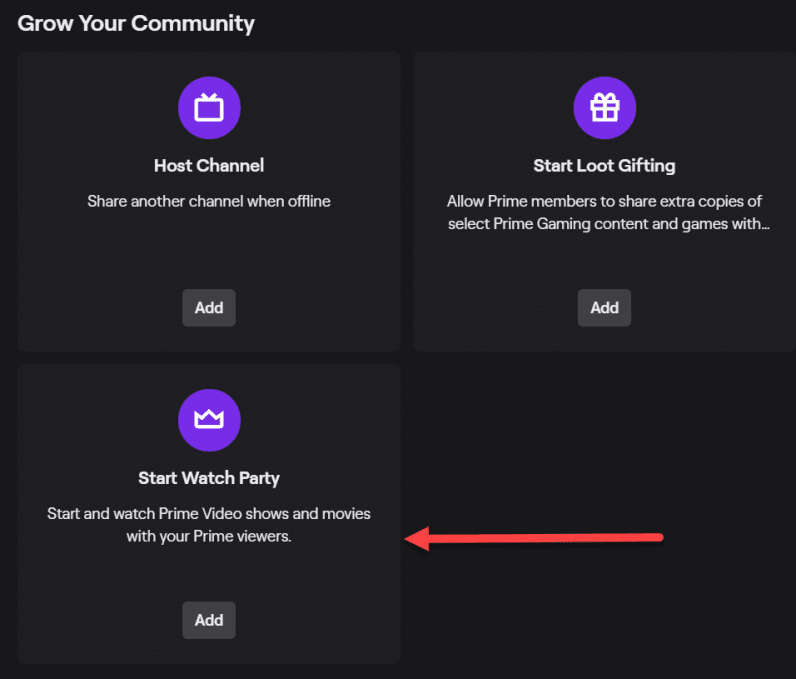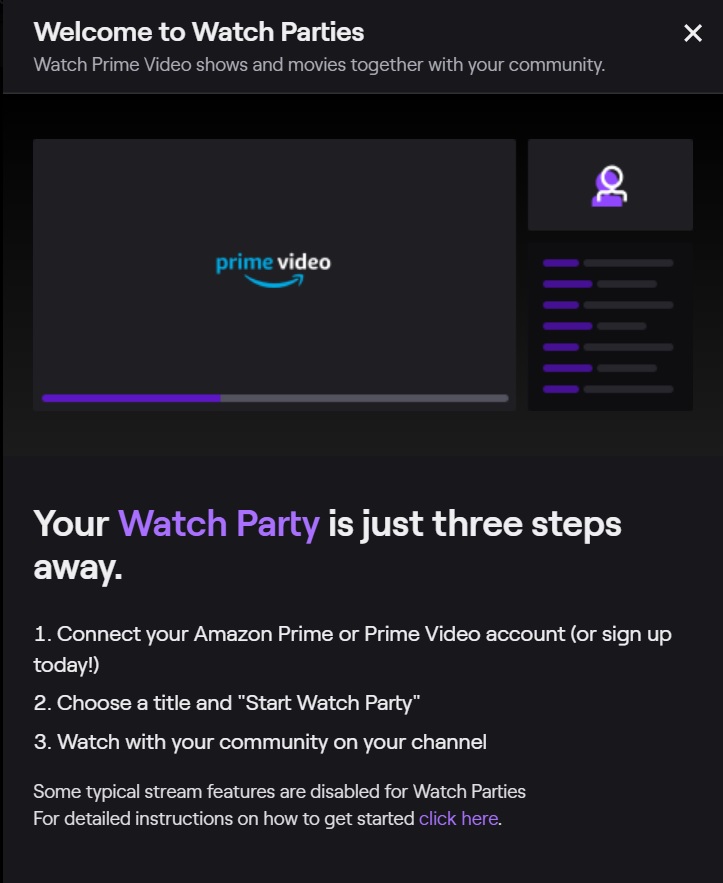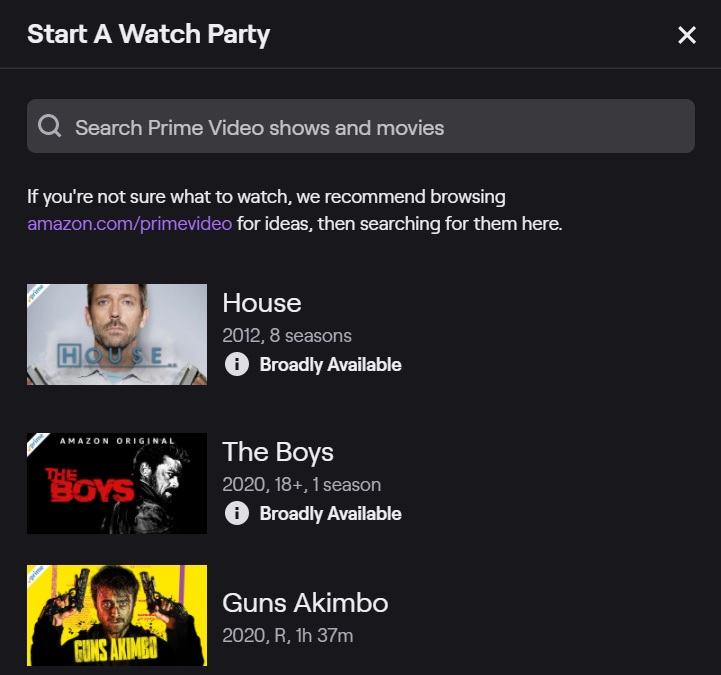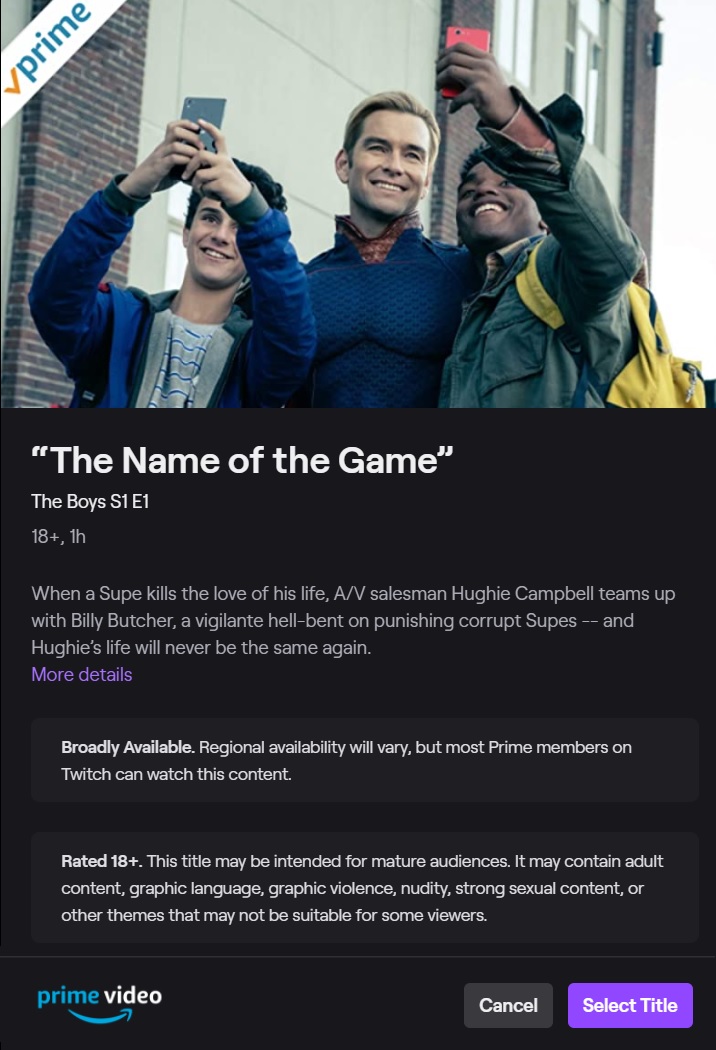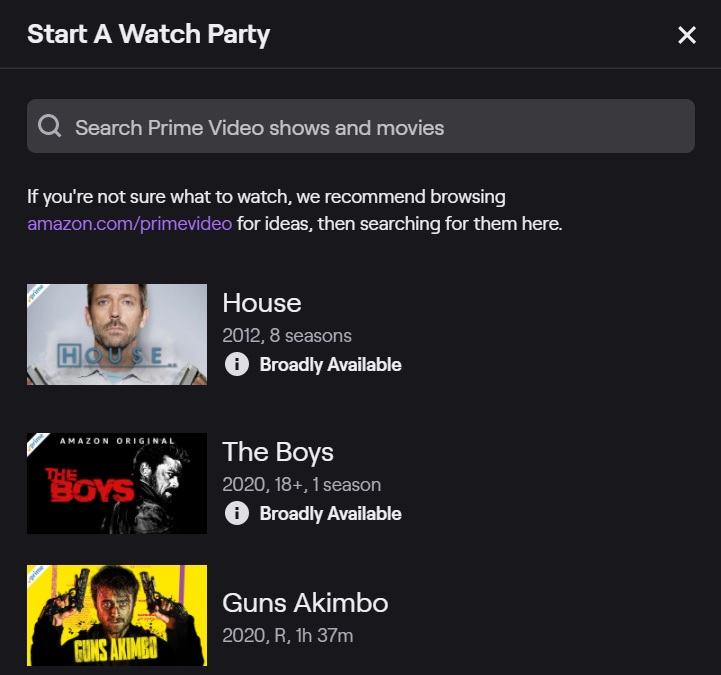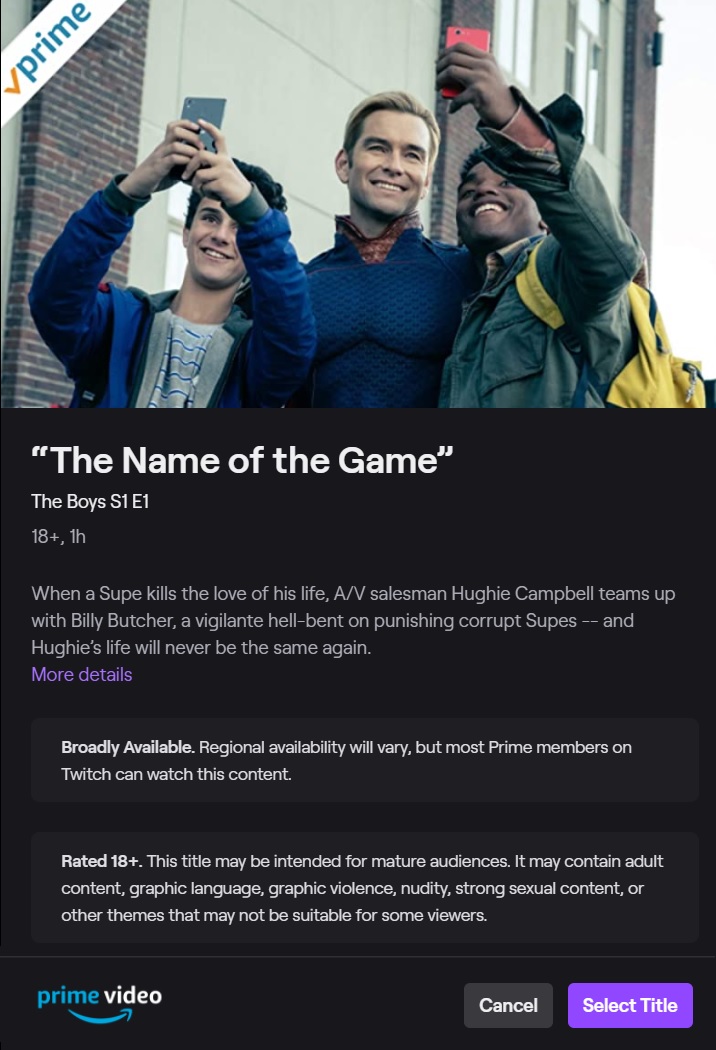Watch Parties are now available worldwide to any creator with a Prime or Prime Video subscription. Kick back and enjoy your favorite movie or TV shows together on Twitch. Learn how to start a Watch Party here: https://t.co/aERXbYMJWY pic.twitter.com/qEyT2myFn1 — Twitch (@Twitch) September 2, 2020 It’s restricted by which location the viewer is in — for example, a viewer with a Prime UK subscription won’t be able to watch a Watch Party where the streamer is playing something exclusive to Prime US users. But this is otherwise a fun way for streamers to enjoy some light, non-gaming content with their communities. And it takes much less effort to set up than, say, the average game stream (at least for me). So here’s how you can set up your own Watch Party on your Twitch channel. To start with, go to your stream manager. You can find this by opening the drop-down menu under your icon in the top-right of the screen, then selecting “Creator Dashboard.” From there, select “Stream Manager” in the left-hand menu. For neophytes who haven’t yet streamed, this is where you’ll get all your information as you stream, from what your stream looks like to viewers to your chat to activities like follows and hosts in chat. On the right-hand side of the stream manager are buttons called Quick Actions. These are essentially shortcuts that allow you to do certain complex tasks quickly, such as raid a channel (which is when you and your viewers move en masse to another streamer’s channel, usually at the end of your own stream). Click on the + button, and scroll down the list of actions to add the “Start Watch Party” quick action. It should be under “Grow Your Community.”
Keep in mind your stream must already be live for you to do this. So you’ll need to use whatever broadcasting software you’re already familiar with to go live before you get started. This way your webcam and mic will be running on stream when you start the Watch Party.
Keep in mind you don’t need to capture the Prime video in your streaming tool. It’ll automatically run the video, with your camera and mic overlaid on top of it. It’s a bit confusing to manage the two things simultaneously, but not prohibitively so — just takes some practice.