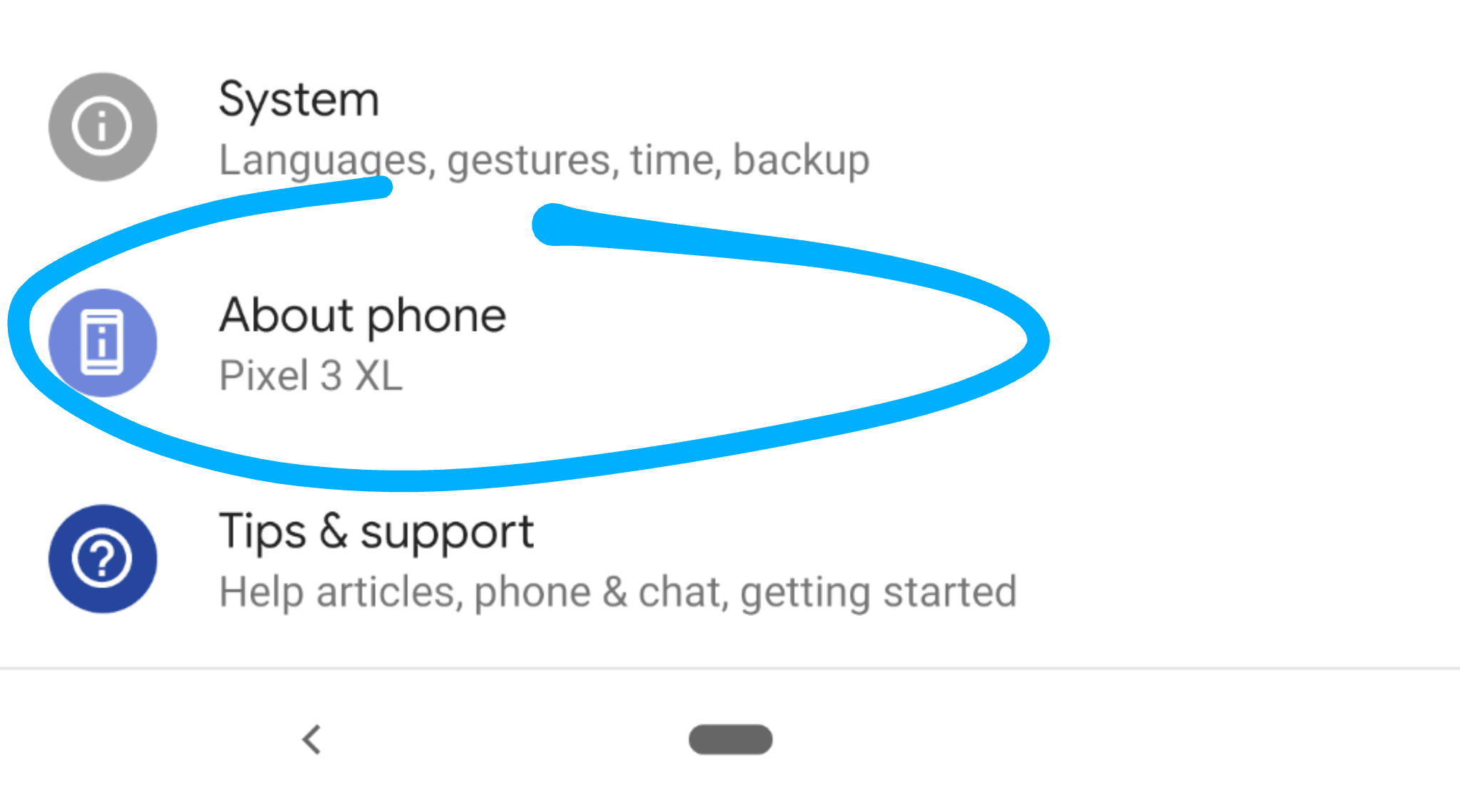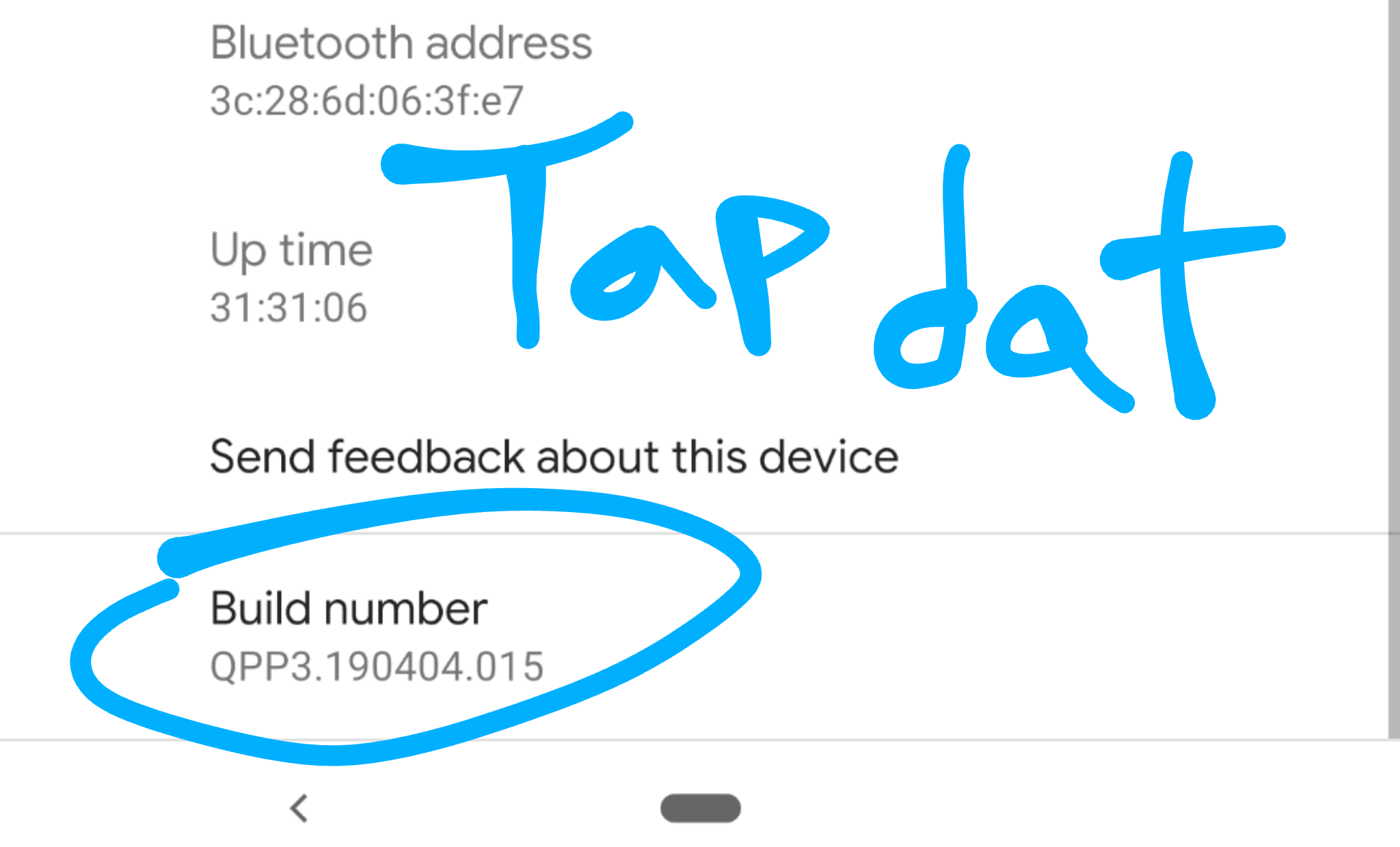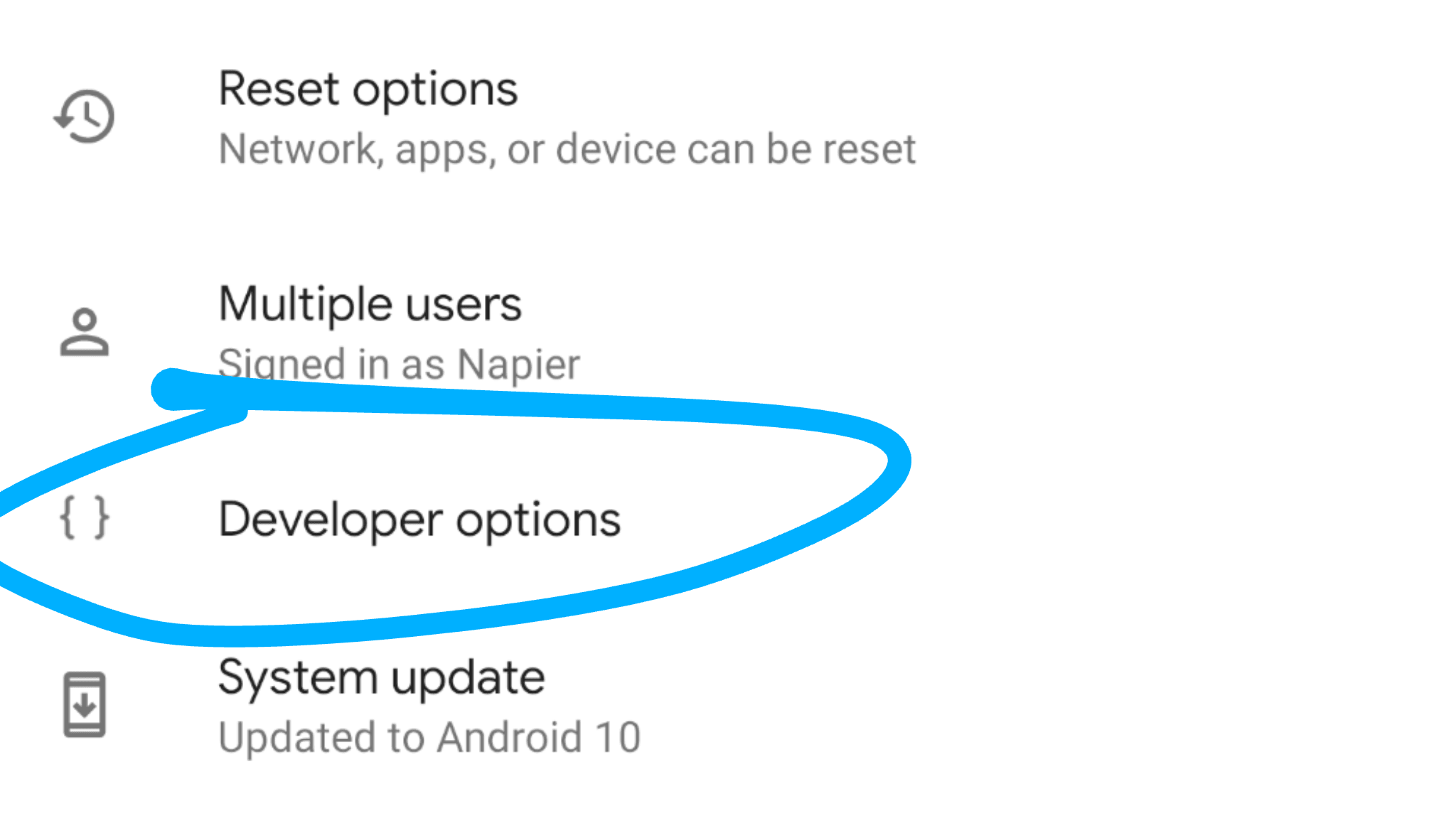One of the advantages Android has over iOS is the control Google gives you over its operating system. Case in point is Android’s ‘developer options,’ a secret menu that provides all sorts of useful controls, including the ability to change animation speeds, choose a Bluetooth codec, or limit the number of apps that can run in the background – among many other things The only problem is the menu is hidden by default. Whether this is your first time accessing Android’s developer options or just need a quick refresher, here’s how to activate it. First, open your device’s Settings app, and tap on the ‘About phone‘ menu. From there, you should see a section labeled ‘Build number.’ Tap on this item a bunch of times. You’ll see a pop up letting you know “You are now X steps from being a developer.”
A total of seven taps should enable the feature, although you might be asked to type in your phone’s password first. Once done, you’ll see a message saying “You are now a developer!”
Who knew learning to code was so easy? Return to the main screen of the Settings menu, and then tap on ‘System.’ From here, you’ll see Developer options likely under an ‘Advanced’ section. Tap on it, and you’re good to go!
Of course, we strongly advise you don’t mess with settings you don’t understand. If you did screw something up or just want to hide the menu again, you can disable developer options by simply tapping on the toggle at the top of the menu. Aside from hiding the menu once more, it will reset all items to default. Congratulations, you are now l33t h4x0rz.